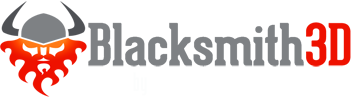This section of the menu contains all of the file operations such as load, save, import, export, etc.
New Project
- Clears the current project and creates new (empty) one.
Open Project
- Opens a previously saved project.
Save Project
- Saves the current project to a file.
- Please note that maps are saved directly in the project file, so there is no need to locate missing maps, etc.
Save Project As...
- Saves the project file to a new location.
Import...
- Available file formats are...
- OBJ (Wavefront OBJ file)
- SelSet (Blacksmith3D selection set)
- MorSet (Blacksmith3D morph set)
- Display Group Set (Blacksmith3D Display Group set)
- CR2 (Character File, limited support)
- Image maps (JPG, PNG, etc.)
- Image maps can be imported here, or via the "Menu->Manager->Image Maps->Import..." option
- Most files can also be imported by dragging and dropping them into the viewport
Export...
- Available file formats are...
- OBJ (Wavefront OBJ file)
- SelSet (Blacksmith3D selection set)
- MorSet (Blacksmith3D morph set)
- DisplayGroupSet (Blacksmith3D Display Group set)
- CR2 (Character File, limited support)
- Image maps (JPG, PNG, etc.)
- Image maps can be exported here, or via the "Menu->Manager->Image Maps->Export..." option
Exit
- Exits the program after prompting the user to confirm.