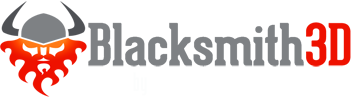Texture Transfer Brush
This new feature in Blacksmith3D ( in v5.0.3.1 or greater ) allows you to transfer texture, in whole or in part, from one UV mapping to another. The key points of this feature are...
- Transfer textures between UV mappings in a single brush stroke
- Transfers textures across UV seams, map boundaries with ease
- Transfer multi-textured objects to single-textured objects, or single-textured objects to multi, etc.
- Optionally paint first on an auto-UV mapping, then transfer to any number alternative UV layouts
- The possibilities are endless!
Please watch the video to see how powerful this new feature actually is... http://www.youtube.com/watch?v=JH7lS17BT6Y
Usage
- Import two separate versions of the same object, with different UV mappings.
- If the image maps are not associated with the proper materials, set them up manually in the Manager, making sure to assign the maps to the proper materials ( e.g. 'head' maps go on the head, 'body' maps go on the body, etc. ).
- Either use the Move Object transformation tool to move one object to the side, or select and hide it from view.
- Choose Menu->Paint Brushes->Texture Transfer Brush from the menu.
- Paint on one object to transfer the textures from the other object to it.
- Set Hidden Surface Removal to None to paint straight through the object, ensuring all of the hidden surfaces get painted as well.